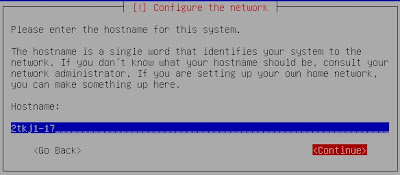Pagi nih agan" semua ane mau ngabarin bahwa salah satu patch terbaik buat pes 6 udah rilis yaitu PES 6 PHOENIX PATCH 2012/2013 yang dibuat oleh member evo web. Daripada banyak penjelasan mending liat skrinsut nya :
PES 6 PHOENIX is a Patch for PES 6!
Patch team members:
Alegor, besarti, goalgerd, Maxey, minhanh158, Perfectio, S-NipE FdL 1899 (not anymore), Nisoley (not anymore), ZeBastian (not anymore)
The Patch Name:
- The patch is called PES 6 PHOENIX because for us it´s the renaissance of PES 6
- The patch ist build up from the bottom
- like a phoenix from the ashes
Impulse and target:
- Increase the quality standard
- Constantly improvement of PES 6
- Increase the fun factor of playing ML with second division teams
You need to instal PES6 in english (auch wenn ihr auf deutsch spielen wollt) + the kitserver after that which you can find above.
After you install kitserver - it will generate you GDB with files: balls, boots, faces, hair, etc. inside. (Program Files\KONAMI\Pro Evolution Soccer 6\kitserver\GDB)
After that you download all our stuff, delete the original files with same name: 0_text, e_text, 0_sound, e_sound from (Program Files\KONAMI\Pro Evolution Soccer 6\dat) and import new downloaded files with same name (0_text, e_text, 0_sound, e_sound) inside the empty dat folder..
Then after kitserver installation will generate you the GDB (and inside the folders boots, balls, faces, hairs, stadiums, uni), you will move boots/balls/faces/hairs/stadiums/uni you downloaded from us to your empty GDB folder (for example you delete the original boots folder inside GDB and move our boots folder in place of the old one..This you repeat with rest of folders balls, faces, hairs, stadiums, uni)
0_text uploaded 18.11.12
1/1 Mirrorcreator | Rapidshare
e_text uploaded 18.11.12
1/1 Mirrorcreator | Rapidshare
1/1 Mirrorcreator | Rapidshare
0_sound uploaded 18.11.12
1/4 Mirrorcreator | Rapidshare
2/4 Mirrorcreator | Rapidshare
3/4 Mirrorcreator | Rapidshare
4/4 Mirrorcreator | Rapidshare
e_sound uploaded 18.11.12

1/4 Mirrorcreator | Rapidshare
2/4 Mirrorcreator | Rapidshare
3/4 Mirrorcreator | Rapidshare
4/4 Mirrorcreator | Rapidshare

1/4 Mirrorcreator | Rapidshare
2/4 Mirrorcreator | Rapidshare
3/4 Mirrorcreator | Rapidshare
4/4 Mirrorcreator | Rapidshare
EXE uploaded 18.11.12

1/1 Mirrorcreator | Rapidshare
 1/1 Mirrorcreator | Rapidshare
1/1 Mirrorcreator | RapidshareOption file uploaded 18.11.12
1/1 Mirrorcreator | Rapidshare
Kitserver files uploaded 18.11.12
1/1 Mirrorcreator | Rapidshare
Face/Hair Pack uploaded 18.11.12
1/1 Mirrorcreator | Rapidshare
UNI (kits) uploaded 18.11.12
1/1 Mirrorcreator | Rapidshare
Map fix
Boot pack uploaded 18.11.12
1/1 Mirrorcreator | Rapidshare
Ball pack uploaded 18.11.12
1/1 Mirrorcreator | Rapidshare
Stadium pack uploaded 18.11.12
Thread Stadium Collection
Additional files uploaded 18.11.12
Banner Map
Chant Map
Weak PC Menu Slow down fix
PES 7 Patch Team
ISS Patch
Shollym PESerbia
DJ2Mello
arctic-monkey
allezlinter
LeeST
Puma26
saborio
yoyo ala
zocotroco
flip_84
Daro969
jihado86
*aLe
Merdiso
Arip
gigimarulla
Tommsen
Sudao
Homerox
Jose M
harrienak
Darko strasni
nikolapfc89
draganin
and others we forgot to mention, thank you guys! Let us know if you want to be on the list.
(if you copy the link please keep ad.fly link to keep our site)
Oh iya gan klo link diatas ga bisa ada link lokal IDWS sama MF,, langsung ke TKP gan ,,,
Mirror Situs lokal :
e_text = http://files.indowebster.com/download/files/e_text_2
0_text = http://files.indowebster.com/download/files/p6p0_text
facepack = http://files.indowebster.com/download/files/p6pfaces
hairpack = http://files.indowebster.com/download/files/p6phair
uni = http://files.indowebster.com/download/files/p6puni
kitserver-pes6-OPTFILE = http://files.indowebster.com/download/files/p6p_kitserver_pes6eng_optfile
http://www.kaskus.co.id/show_post/50abc1d8572acfc7730000e2/3107/
Credit to chipscups
Bagi kalian yang inetnya gak kuat download 0_text, silakan download file dibawah
Banner phoenix
http://www.mediafire.com/?yqsqfcn8o97jh69 ( Thanks to Mochammad Sofyan Af )
3d Flag Phoenix
http://www.mediafire.com/?31x1n44jm1b2k8b ( Thanks to Mochammad Sofyan Af )
Scoreboard Phoenix 2013 (Thanks to Alfian Firdaus)
http://qfs.mobi/f286882